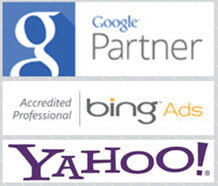Table of Contents
ToggleSegments: Extract More Detailed Answers By Asking More Detailed Questions
Jared Spool once said alphabetical order is the same as no order at all. Yes, it is a common default way of ordering information, but what makes alphabetical order weak is that it may not take into account important context cues that make the data meaningful to the person viewing the list.
In the case of looking at numerical data, a similar principle can be applied: sometimes looking at all the data is just as good as looking at no data at all.
Or, as it was captured in a quote from this year’s MeasureFest:
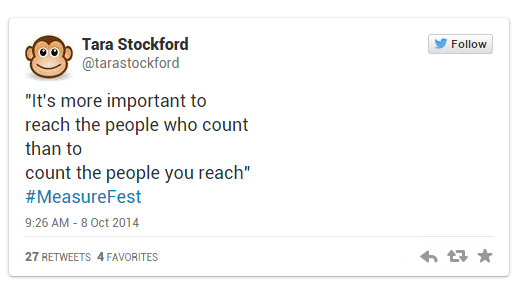
Segmenting your data is one huge step forward in discovering who, out of your counted visitors, are really the visitors who count.
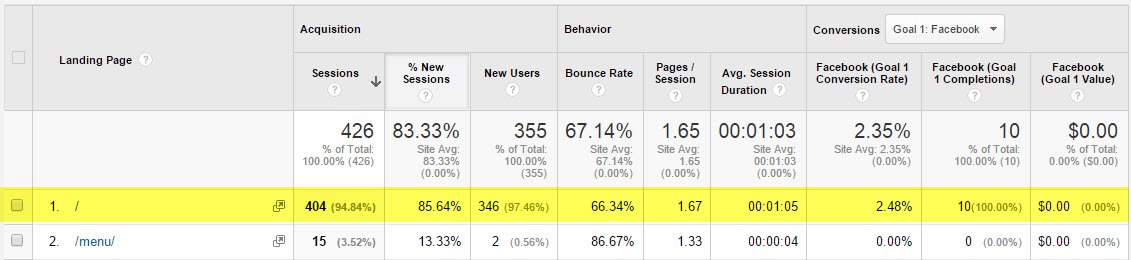
You can look at your landing page report and see that your home page is the most popular landing page of your entire site. You can even see that it’s the highest converting page in terms of volume of conversions.
Looking at all the data in the default view, you could infer that your home page, like this one here, is the absolute most important page for getting conversions on your entire site.

But you could guess that without ever looking at the numbers, because it’s fairly common for home pages to be the first step involved in the user experience. So you’re left with your #1 page for traffic and conversions as a basically meaningless “no shit” statistic.
So how do we make that data more meaningful?
One of the fastest ways to add detail to your reports is by using Advanced Segments.
Quick Facts About Segments
- In July 2013, the Advanced Segments tool got a total overhaul.
- Segments can be shared with others via link.
- Segments can be added in batches through the Solutions Gallery.
- You can build Remarketing lists using Advanced Segments.
One of the biggest advantages of Segments over other ways of filtering and organizing data is that Segments can be applied over all your data at any time.
Many features, such as Goals and Filters, only affect the data from the time they’re created going forward. Segments apply to all of your data, current and historical.
The only caveat to that “all time” strength is if you are creating a Segment that uses a Goal, Event, or other data point that didn’t exist in the past, the Segment will have no data prior to that point.
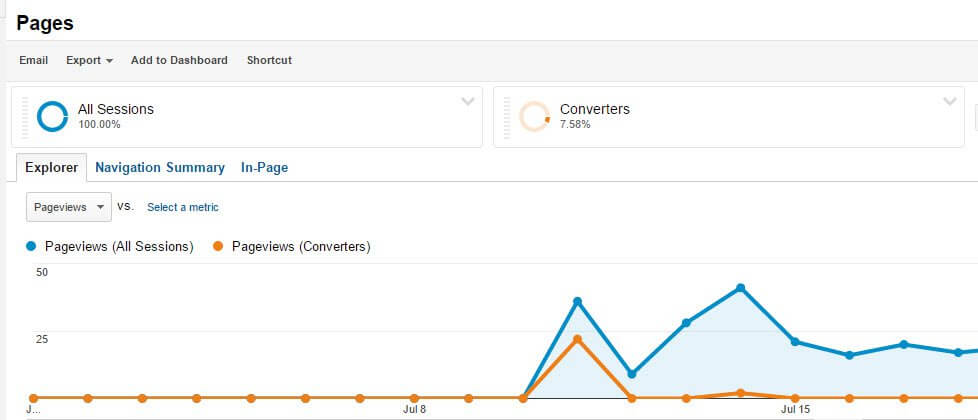
So How Do We Use Segments?
By clicking anywhere near the default “All Segments” label above your data charts, you can start applying and creating Segments. You can apply up to four segments at a time, and you do not have to keep “All Sessions” as one of your Segments. Segments apply to your reports by splitting the data into buckets that you can quickly compare, like this:
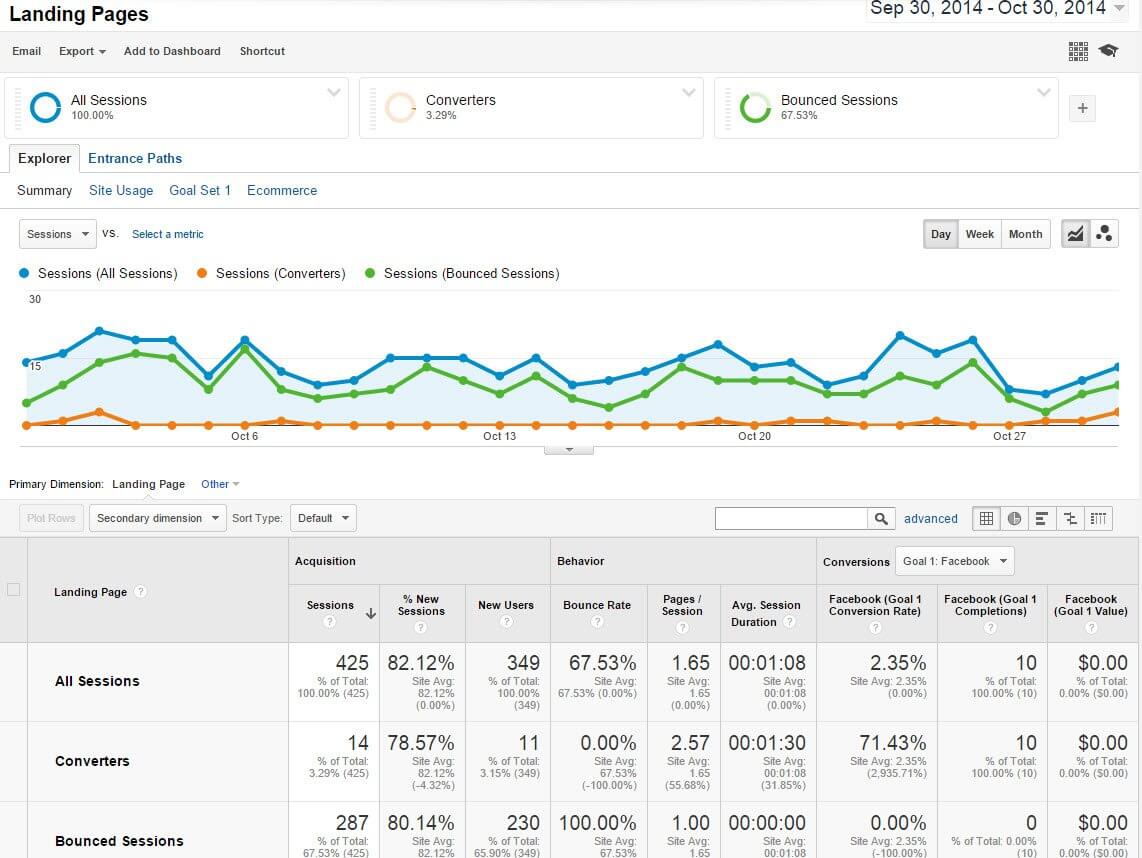
Not only are the summary area and visual charts now split to show us the difference between All Sessions, Converters, and Bounced sessions, but the individual line items will be updated also.
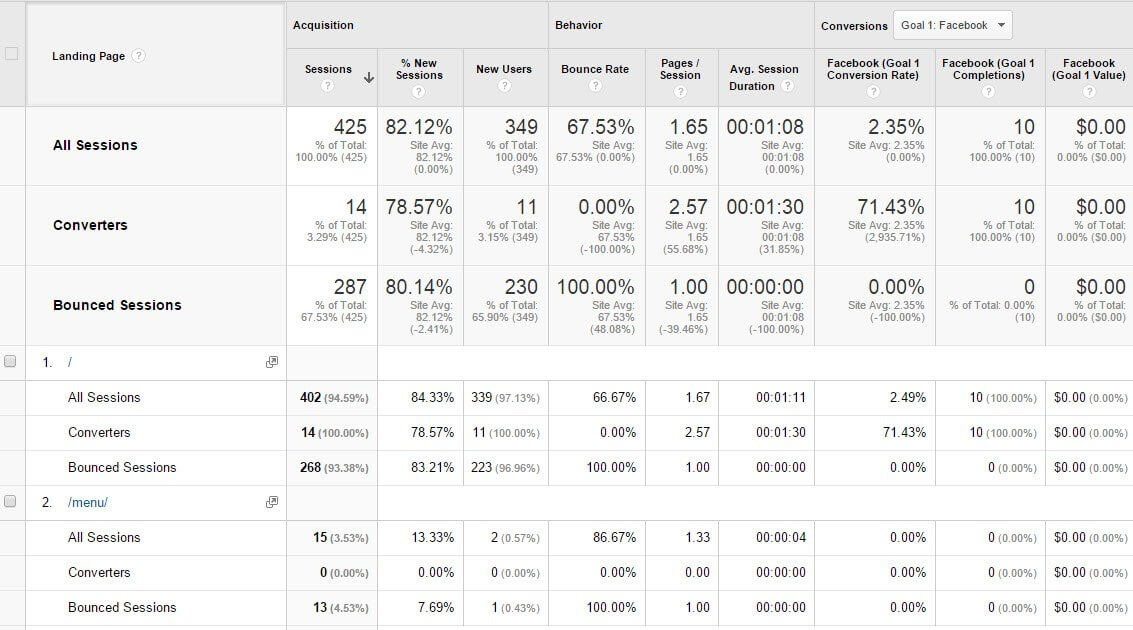
Segments built into Google Analytics have a number of useful traffic types to let you see how factors such as traffic source or device affect your bottom line.
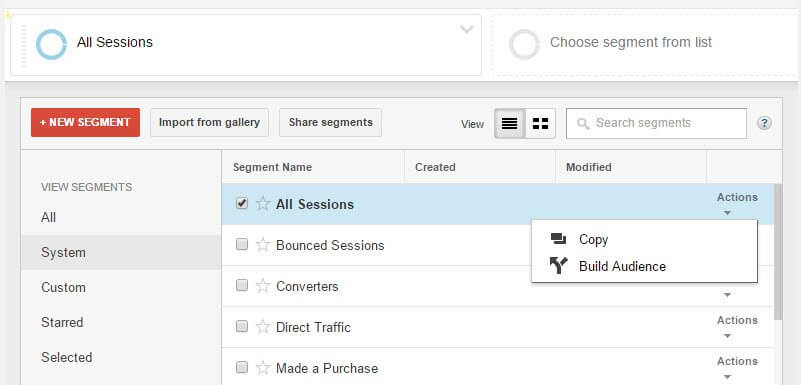
All the built-in Segments are visible under the System sub menu available to the left when you click the default All Sessions (or anywhere in that upper bar above your charts). You can also create your own, or star Segments for quick access later.
Clicking on the Actions menu next to each of the built in Segments gives you two options: Copy, and Build Audience. The first option does exactly what it says on the tin; it lets you create a copy of the Segment, with your own additional changes.
The second option allows you to create an Audience for the remarketing feature that connects your Google Analytics data to your AdWords account. Anecdotally, I can tell you that the Google Analytics remarketing tie-in feature is extremely powerful for creating hyperfocused lists based on your site’s visitors.
Custom Segments are built by clicking on the red +New Segment button at the top of the Segments menu.
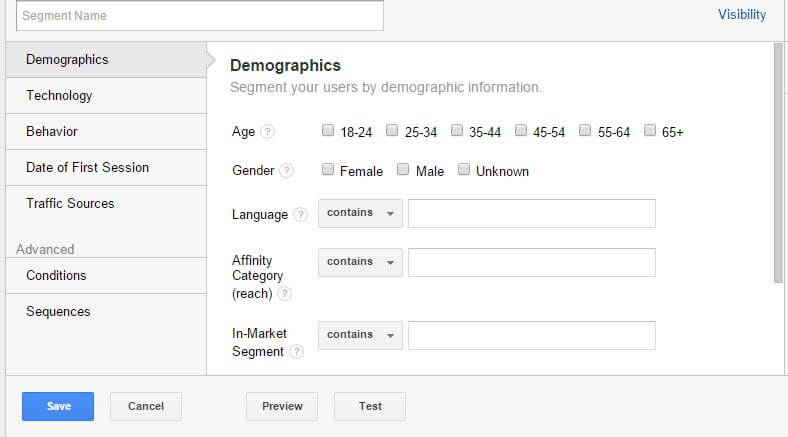
Google has created a few buckets for quickly creating groups of visitors – which they refer to as cohorts – based on some data buckets they’ve identified as critical to identifying which of your visitors matter.
The first, Demographics, only works if you’ve enabled Demographic & Interest reporting, and may be limited due to efforts by Google to keep visitor data anonymous. The rest are based on data points that are part of standard Google Analytics collection processes.
If none of those accomplish what you need, you can create your own. These fully customized segments are built in one of two ways: as a conditional filter, or a conditional filter involving steps.
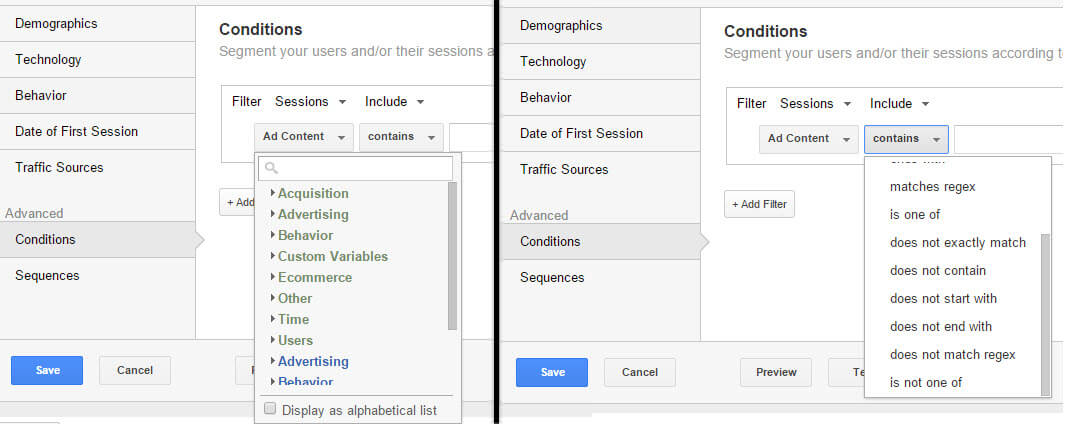
Both feature a full menu of Dimensions and Metrics you can filter on, and a set of rules you can select.
The sequences menu adds an additional layer of filtering, by allowing you to select visitors who have completed certain actions in a series of steps.
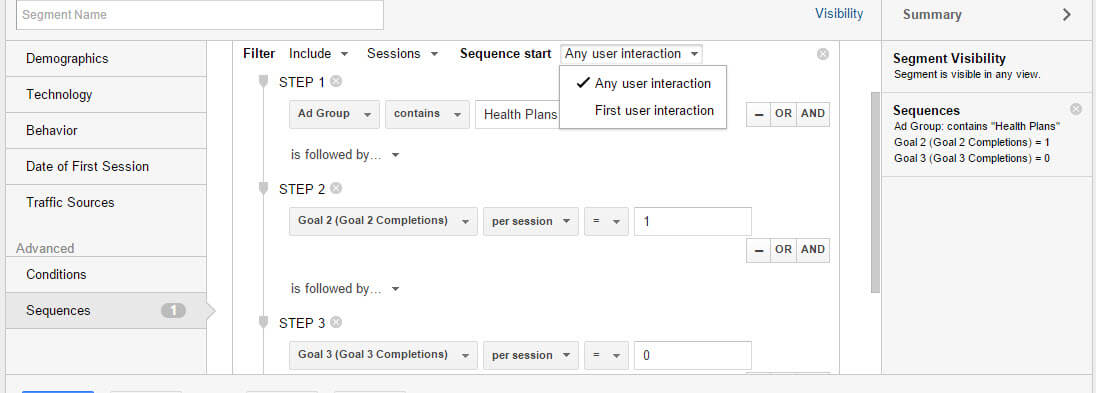
If you had an Ad Group called “Health Plans” driving traffic to your website so they could comparison shop and pick a plan, and your Goal 2 designation was “Request Quote” and your Goal 3 designation was “Sign Up”, you could create a segment to see which of your visitors:
- Came in through Health Plans
- Completed a quote request
- Did not finish signing up
You can use this step-driven segment to see which landing pages are driving interest but not enough to complete the process. Not only does this provide you the ability to query your data for these specific conditions, but it also allows you to build an Audience from this Segment to re-market to people who didn’t finish the process and encourage them to return and complete their signup.
Takeaways
Use the power of Advanced Segments to expand the questions you’re asking and paint a more complete picture of your visitors.
Not just “what pages did they visit?” or “where did my users come from?” but questions like:
- What age group of visitors are more likely to complete Goals on my site?
- Do mobile or tablet visitors bounce more often than desktop visitors?
- Did first-time visitors convert more before or after the big website facelift?
Bonus tip: If you find that segments you’ve created or downloaded from other sources just aren’t fitting, you can (and should) clean house at least every 6 months to reduce clutter that can cost you time.
Double bonus: Check out this list of 16 Segment ideas put together by Josh Braaten at Search Engine Watch. There are direct links to instantly add each one to your Google Analytics account immediately, and there’s some created by GA heavyweights like Angie Shottmuller, Aviansh Kaushik, Thom Craver, and Anna Lewis.